I wanted to have a unified view, so whenever I use a Twitter client, I can see all my Facebook Friend's update. But there's a twist - I didn't want all my Facebook friends. Some of my friends use Twitter to update their Facebook status with the Twitter app (like I do), and I didn't want to get duplicates.
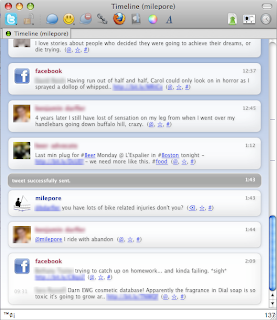 You can see on the right how it works. Here's how I did it:
You can see on the right how it works. Here's how I did it:- Get the URL to your Facebook Friend's status feed
- Feed it into a private Twitter account (in my case
friends) with a name of "Facebook" and a profile icon that is the Facebook logo via TwitterFeed. - Follow
friends in twitter
Ok, here's the trick - step 1 is really hard.
Step 1 - Getting your Facebook Friends Status URL
First, I want to say "Thank You!" to Kristi Barrow's blog post about Facebook and RSS feeds. This step entirely comes from the information provided in her post and the comments. Without the information there, I never would have figured this out.In order to create an RSS feed for a single group of your Facebook friends, you will need three internal Facebook IDs.
- Your facebook ID
- Your friends' key
- Your friend's group number
Facebook ID and Friends' Key
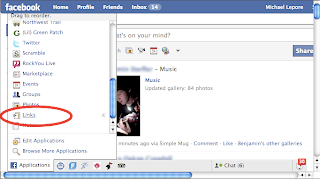 You can get these three pieces of information from two facebook links. The first link comes from one of your applications. I use the "links" application, but any application with the "Subscribe to ... -> My Friends Links" can be used.
You can get these three pieces of information from two facebook links. The first link comes from one of your applications. I use the "links" application, but any application with the "Subscribe to ... -> My Friends Links" can be used.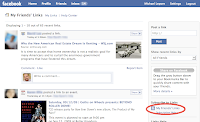 So, first select "Links" from the "Applications" menu as shown on the left. This will bring you to a page that shows your friends' links - as shown on the right.
So, first select "Links" from the "Applications" menu as shown on the left. This will bring you to a page that shows your friends' links - as shown on the right.If you right-click on the "My Friends Links" RSS feed, and copy the URL, it should be something like this:
http://www.facebook.com/feeds/share_friends_posts.php?id=xxxxxxxxx&key=yyyyyyyyy&format=rss20
Your Facebook ID is xxxxxxxxx
Your Friends' Key is yyyyyyyyy
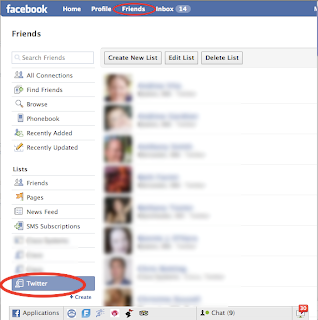
Your friend's group number
In order to find your friend's group number, you should click on "Friends" at the top of the facebook page, and then select the friend list that you want from the menu on the left.If you look at the URL in your browser it should look something like:
http://www.facebook.com/home.php#/friends/?filter=flp_zzzzzzzzzzzz
Putting it All Together
Ok, now we have three pieces of data:- Your Facebook ID is xxxxxxxxx
- Your Friends' Key is yyyyyyyyy
- Your Facebook Friend's Group ID zzzzzzzzzzzz
http://www.facebook.com/feeds/friends_status.php?id=xxxxxxxxx&key=yyyyyyyyyy&format=rss20&flid=zzzzzzzzzzzzIf you want all of your friend's statuses, just leave off the flid=zzzzzzzzzzzz portion of the URL.
Get a new Twitter Account
Ok, sign out of twitter, and create a new account - I call mine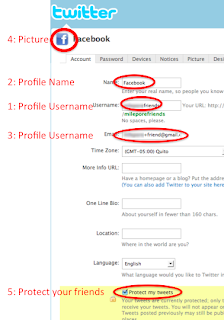
- Twitter Username - the username you will follow - as you can see it is
friends - you can pick anything you want, it really doesn't matter. - Profile Name - I chose "Facebook" because it means that any time this user tweets, it shows up as coming from "Facebook" in my feed.
- Profile Email - You can use a trick that I use all the time with gmail, which is that you can create a new email address by using <your-username>+<anystring>@gmail.com to create a new email address. It will get delivered to your regular gmail account.
- Picture - I use the facebook icon as the picture for the account - again, this just helps show the icon in my feed when I get an update
- Protect My Tweets - It is really important that you check this box. The reason its important is because under facebook, statuses are not open to all. If you don't check this box, your friends' statuses will become viewable to everyone in the world. Protect your friends - check this box.
Feed your account with TwitterFeed
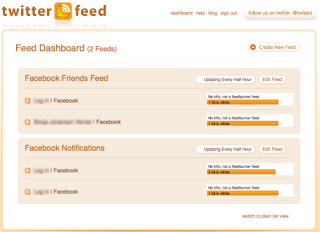 TwitterFeed is a tool that allows you to post the contents of one or more RSS feeds to Twitter. Head on over to twitterfeed.com, and get an account (you can either use OpenID, or sign up there).
TwitterFeed is a tool that allows you to post the contents of one or more RSS feeds to Twitter. Head on over to twitterfeed.com, and get an account (you can either use OpenID, or sign up there).You'll be taken to your "Feed Dashboard", where you should select "Add a Feed".
The URL for the feed will be the URL you created above, the twitter account should be your new twitter account.
I also have my facebook notifications fed into this twitter account, so I get messages like "So-and-so just commented on your status."
Follow Your New Account
Ok, go back to twitter, and log out of your new account. Then you'll need to follow your new account from your regular account. Once you do this (you'll have to grant permission to follow), you're all set.Any twitter client (including the twitter website), will now have your facebook friends' statuses and notifications.
